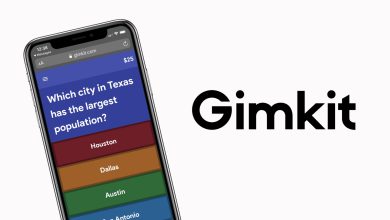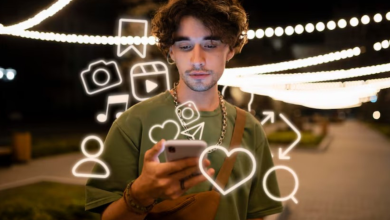Among the most important things in a windows operating system are the drivers. This is the software that allows for communication between the operating system and another device. Things like USBs carry data that as a PC user you might want to use. Without the drivers software, this function will be impossible. However, when the drivers become problematic, one thing that most people do is uninstall the drivers. This means that during such a time the computer does not have software that allows communication. You will then need to reinstall and this must be done in the right order otherwise the drivers will not work. The dilemma comes in when you don’t know how to do the installation. Here is some help for you that will offer guidance when it comes to downloading and installing device drivers in the correct order.
1.Start with this step
Click on taskbar and type device manager on the search box and then click enter to proceed
The very first step of downloading is from your taskbar. You should, however, note that the procedure of finding software is dependent on the windows you are using. For Windows 7 for example, type device manager on the search box and click on it then click enter.
- Device Manager dialog box
A device manager dialog box will then pop up. Most times the issue that is making the drivers not to work is known to you. The Operating System communicates the issue so that you are aware of what you are dealing with. Among the displayed options on the dialog box, check and see if at all you can identify one of the issues that might be causing the problem among the listed options.
- Properties window
Double click on one of the options causing the problem. This will then bring another window which is called the properties window. From there you will see the drivers tab. Now, this is the part that everyone has been waiting for. Click on the tab and you will be able to see an option that is written roll back drivers. Proceed to click on that option. A dialog box then will appear asking you if you want to roll back drivers. Once you click okay, the rollback process begins. This only happens if you have not disabled the windows rollback option. Therefore always ensure that the rollback option is active to avoid situations where a driver to roll back to is not found.
- Reboot system for software update
The computer communication system will detect a change in the software. This means that there is something new on the computer that was either not there before or it has been reinstalled. The rollback process is more like re-installation. The system will then need to reboot so that the drivers software can take effect. To reboot, go to start menu, next to the search box there is an option of shut down, reboot, switch user, and many more. Click on the reboot option and the system will reboot. Don’t unplug your computer until all the updates are successful.
This is the correct way of installing device drivers. In case of any more problems the best thing to do is to install driver support which is a third party application that will help keep your system in check. With the driver support you will realize that most of the computer problems will be duly resolved with ease. This is an application that has widely been proven to work and it is highly likely that it will work for you and the problems you are facing with your drivers get a long term solution.