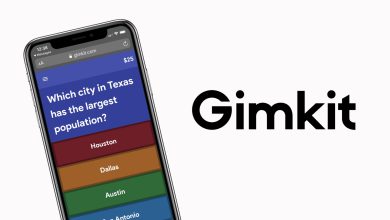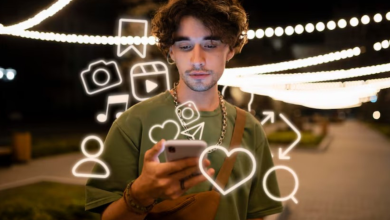An author box is one of the valuable additions in a website that offers credit to the author and credibility to a business. You can have these bio spaces by using a theme with an inbuilt author box feature, or by using a 3rd party plugin. In this article, we will focus on the latter option to set up Simple Author Box plugin on your WordPress website.
How to add an author box to your WordPress website?
Simple Author Box plugin comes with free and premium features. Based on your requirements, you can choose between them. WordPress author is one of the effective plugins that has helped more than four thousand active users to create a responsive author box in the blog posts.
Log in to the WordPress administrative dashboard. The free version of this plugin is easy to locate in the “Add New” menu in the category of Plugins in the WordPress dashboard. You need to download the plugin, you need to activate it. After activation, you will find a new menu in the WordPress dashboard “Simple Author” with a small box icon.
On opening the menu, you will see the author box with the name of the author and the associated text. You will find three buttons as “Edit Author Profile”, “Add and Edit Social Media Icons”, and “Change Author Avatar”. When you click on these menus, it will open a new window. All these windows redirect you to the Profile menu.
You can change the name of the author by writing the name in the nickname box. Now set this name as “publicly visible”. At the bottom of the page, you can set the social media icons. You can add around more than thirty social media links.
Instructions to Set Up Simple Author Box
The Simple Author Box plugin enables you to organize a few settings. It adds customized fields to the user profile of WordPress. The details as well as settings collectively render the appearance of the author box on the post.
When you log in to the WordPress dashboard, you need to navigate to the Settings of Simple Author. In this section, you can change the appearance, typography, colors, and various other configurations. You can check out useful online info resources like WPSauce to read more about author boxes.
List of options available for users to configure your author box
Users will get the following options that they can modify to suit their requirements
- Manually add the Simple Author Box
- Hide the Simple Author box if there is no description
- Display author email
- Open social media links in a new browser tab
- Do not show the social media icons on author box
- Do not show the Simple Author box on archives
Conclusion
An author box offers a lot of SEO and credibility benefits to the website, as well as authors. Installation of an author box plugin is quite easy and quick on a WordPress website. It is a simple process and you should be ready to use this functionality in a few minutes.