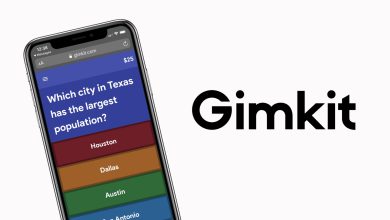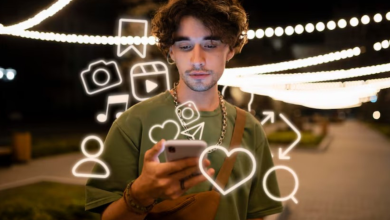If you’ve ever bought minutes on a coin-operated hotspot and watched your timer tick down while you weren’t actually browsing, the LPB Piso WiFi pause time feature is the lifesaver you were hoping for. It’s designed to freeze your remaining minutes when you step away, then let you resume later—no wasted pesos, no stress. In this guide, you’ll learn exactly how lpb piso wifi pause time works in the real world, the steps to pause/resume on the 10.0.0.1 portal, and how owners can enable, configure, and troubleshoot it for a better customer experience.
What “Pause Time” Really Does
At its core, pause time temporarily stops your session timer. When you hit Pause, your device is disconnected from the internet and the countdown freezes. When you return and tap Resume, your time continues from where you left off. For everyday use—running errands, attending a class, or taking a lunch break—this turns a fixed block of minutes into flexible blocks you can spread throughout the day.
Key takeaways
- No minutes wasted while you’re not actively online
- Same device, same portal: resume from the same phone/laptop you used to pause
- Owner-controlled: some machines may set limits (e.g., a maximum pause window) or turn the feature off entirely
Where You Control It: The 10.0.0.1 Portal
10.0.0.1 is the local portal address for most LPB Piso WiFi setups. Connect to the Piso WiFi SSID, open any browser, and you’ll either be auto-redirected or you can type 10.0.0.1 to reach the captive portal. From there, you’ll see your login options (coins, voucher, or online payment) and, when enabled, Pause Time and Resume actions.
Why the portal matters
- It’s the single place users start sessions, pause them, and resume
- It’s also the admin doorway (via 10.0.0.1/admin) where owners toggle pause time and set rules
How to Use LPB Piso WiFi Pause Time (For Users)
Step 1: Connect to the network
Open your Wi-Fi settings and join the LPB Piso WiFi hotspot. It may initially show “Connected, no internet” until you pass through the portal.
Step 2: Open the portal
Launch your browser. If you don’t get redirected automatically, enter 10.0.0.1 in the address bar to reach the login page.
Step 3: Start a session
Insert coins, enter your voucher, or follow the on-screen flow for payment. Once you’re in, your remaining time appears on the portal.
Step 4: Pause when you need to
On the portal screen, tap Pause Time. Your session timer freezes and you’re temporarily disconnected. That’s it.
Step 5: Resume later
Return to 10.0.0.1 when you’re ready and select Resume (or Resume Time). Your remaining minutes begin counting down again.
Pro tips for users
- Bookmark the portal (10.0.0.1) so you can quickly resume
- Don’t switch devices mid-pause; session recognition usually ties to the same device
- Watch pause limits: some owners set a maximum pause window (e.g., 12–24 hours). If you exceed it, the session may auto-expire
How Owners Enable and Configure Pause Time (Admin)
LPB Piso WiFi owners control pause behavior in the admin console. Here’s the typical flow:
Enabling pause time
- Connect to your LPB network on a device that’s on the same LAN as the machine
- Open 10.0.0.1/admin in your browser
- Sign in with your admin credentials
- Go to Portal/System/Session settings (names vary by firmware)
- Enable “Pause Time” for the relevant modes (coin and/or voucher)
- Save and reboot if the UI asks you to apply changes
Recommended pause policies
As an owner, you want the feature to be generous but fair. Consider:
- Max pause time per session: e.g., 60 minutes continuous pause
- Pause attempts: e.g., allow 2–3 pauses per active session
- Auto-expire paused sessions: e.g., 12–24 hours to prevent “parking” credit for days
- Signage: tell customers you offer lpb piso wifi pause time to improve satisfaction and repeat usage
Security hygiene (important)
Many LPB builds ship with default credentials at first boot. Immediately:
- Change the admin password to a strong, unique passphrase
- Keep the device firmware and portal package up to date
- Restrict admin access to trusted devices on the local network
Common Issues and Real-World Fixes
Even a well-configured machine gets the occasional “Where’s the pause button?” question. Here’s how to tackle the most frequent scenarios.
“Pause Time” button doesn’t appear
- Likely cause: The owner disabled it
- Fix (owner): Re-enable in Portal/Session settings and apply changes
- Fix (user): If you don’t see it, it’s by configuration—you can’t force it on from your side
I paused, but I can’t resume
- Check the time window: If the machine enforces a max pause duration, your session could have auto-expired
- Use the same device: Switching phones or laptops may break session recognition
- Reconnect to the same SSID: Captive portal sessions depend on staying within the same network
I can’t access 10.0.0.1
- Confirm you’re connected to the Piso WiFi SSID
- Type the address, don’t search it
- Reset network settings on your device (DNS to automatic) and retry
- Owner check: ensure the unit and router are powered and gateway services are running
Time didn’t freeze after pausing
- Older firmware or a rare UI glitch may cause confusion about state
- Owner fix: update portal/firmware and test pause/resume on a spare device
Best Practices That Keep Customers Happy (and Coming Back)
For owners
- Promote pause time on a small poster near the machine
- Set clear expectations (e.g., “You can pause for up to 60 minutes; un-used time expires after 24 hours”)
- Keep rates and pause rules consistent with your target customers (students, workers on breaks, travelers)
- Monitor reviews: customers often praise merchants who enable pause time fairly
- Use vouchers strategically: if you sell study-hour vouchers, allow sensible pausing so learners can split time across classes or errands
For users
- Buy what you’ll use today: if you expect multiple breaks, purchase a larger block and pause between tasks
- Pause before idle: if you know you’re stepping away, pause first to protect your remaining minutes
- Return within the limit: keep an eye on any posted max pause window to avoid losing credit
Advanced Notes Owners Often Ask About
Session scope and device identity
Pause/resume generally ties to the same device and session token. If customers switch devices, the portal may not associate the paused balance to the new device. Keeping sessions device-bound helps prevent abuse and keeps your accounting clean.
Balancing fairness and prevention
A common compromise is:
- Max pause window: 60 minutes per session
- Auto-expiration: 12–24 hours
- Two or three pauses allowed per session
This offers real flexibility to users while discouraging “time parking.”
Default credentials and compliance
If your unit arrived with a known default (e.g., “admin/123456789”), treat it as a setup placeholder only. Change it during first-run configuration and document it securely. This protects your portal settings, including lpb piso wifi pause time rules, rates, and vouchers.
Real-World Scenarios
The student with a tight schedule
They buy 1 hour before class, pause during lectures, then resume to download readings. Because the owner set a generous but finite pause window, the hour is used the same day without abuse.
The shop with lunch-rush congestion
Enabling pause time reduces “idle but connected” devices, easing peak congestion and improving perceived speeds for active users—leading to happy customers and better word-of-mouth.
The traveler topping up in bursts
They pause when they leave the café to run errands and resume later without paying again, making lpb piso wifi pause time feel like a premium, wallet-friendly feature.
Troubleshooting Checklist (Quick Reference)
- User can’t find Pause → likely disabled by owner
- Resume fails → exceeded pause window or switched devices
- Portal unreachable → reconnect to SSID, type 10.0.0.1, check DNS/network settings
- Timer still counting → update firmware/portal; retest with a clean browser session
- Owner wants limits → set max pause, pause attempts, and auto-expire in admin settings
Frequently Asked Questions (New, Not Covered Above)
1) Does pausing also stop any data cap or speed shaping on my session?
Yes, in practice. When your session is paused, you’re disconnected, so quota consumption and shaping tied to the active session stop until you resume. If your owner uses separate daily quotas outside the timer system, those broader quotas may still apply for the day.
2) Can I pause on one device and resume on another?
Generally no. Most setups bind the session to the original device (MAC/session token) to prevent misuse. Plan to resume on the same phone or laptop.
3) What happens if the machine reboots while my session is paused?
Well-maintained systems persist session state. After a reboot, you should still be able to resume within the configured pause window. If the owner recently updated or reset the portal, they may need to restore sessions from the database.
4) Can owners let only voucher users pause, not coin users (or vice versa)?
Yes. Many portals allow mode-specific pause controls, so an owner can enable/disable Pause in voucher mode and coin mode separately to match shop policy.
5) Is there a way to extend the pause beyond the limit?
Not from the user side. Owners set the maximum pause window and the number of pauses per session. Once reached, you’ll need to resume or start a new session.
6) Will notifications remind me that my pause is about to expire?
Some portals display countdown notices on the resume page, but push notifications aren’t guaranteed. A good habit is to set a timer on your phone that matches the shop’s posted pause window.
7) Why do some shops disable pause time entirely?
Owners sometimes disable it to simplify turnover during peak hours or to avoid long parked balances. Clear posted rules help customers understand the shop’s policy before they buy.
Final Word
When configured thoughtfully, lpb piso wifi pause time is a win-win: users protect their minutes, and owners deliver a flexible, customer-first experience that drives loyalty. If you’re a user, learn the portal flow and pause before you go idle. If you’re an owner, enable the feature, post clear rules, and set fair limits that match your crowd. Done right, pause time turns a simple hotspot into a smarter, budget-friendly service.